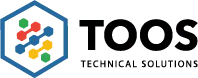Getting the most out of Microsoft Teams
Written by Mohamud Abdirahman
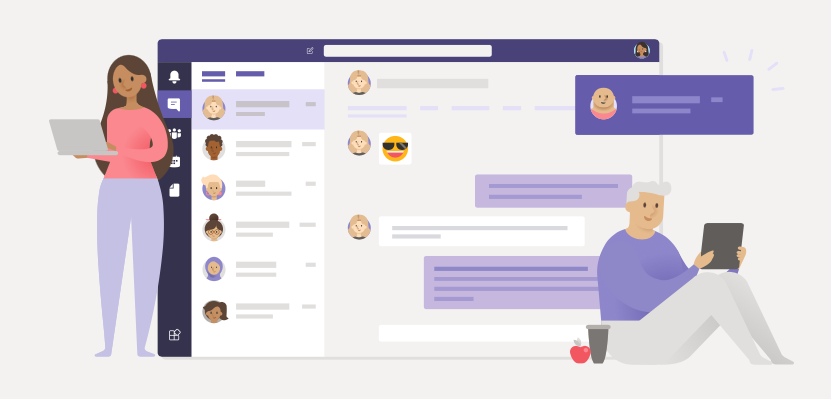
While technology continues to revolutionize the ways that we work, choosing from the many tools meant to make communication easy has become a challenge for organizations. While most existing platforms include communication features, remote work has highlighted the need for live collaboration with colleagues. Like the SMS electronic communication boom in the early 2000s, cloud-based collaborative platforms have reinvented how companies can leverage internal resources to support the future of work as we know it.
Microsoft Teams an all-in-one cloud-based platform first launched in 2017 supports the collaborative nature of the remote work environment. To get the most out of this software platform, we have compiled our top tips to optimize Teams for your organization.
Here are some tips and tricks to get the most out of Microsoft Team for your team:
Alerts:
Microsoft Teams has an activity tab at the top left of the navigation pane, that notifies you once anyone mentions you directly, interacts along with your messages or starts a discussion. It shows you any activity that you have turned on notifications for. The number on the activity bell indicates how many alerts you have.
One click to share it all:
For many reasons, organizations no longer send files over e-mail. The most secure way to share files with co-workers, clients and customers is through an encrypted link. Microsoft Teams allows you to add a file to a channel and provide access to anybody who needs it. Additionally, you can use a shareable link for any staff members to access the file outside the Teams app.
To add a file to a channel and see live updates from team members, use the subsequent steps:
- On the menu at the top of your channel, choose files
- Then select new to create a brand-new file, or upload to transfer an existing one.
Using @Mentions:
Another disadvantage of using email for internal communication is the dreadful watch for a message, waiting for a response, and looking for read receipts. The @mentions feature on Microsoft Teams allows you to notify team members with your message and vice versa.
To notify a team member, type “@,” followed by their name(s) or e-mail address.
Chat Name(s):
Differentiate your conversations with co-workers by filtering your chats based on the name of the project, group, or anything else that can identify the aim of the conversation. Subject lines can make topics stand out, and make it easier for you to search a conversation later.
To add a subject, select the formatting button which looks like the letter A with a pen right beside it, and add a title within the subject line. Type out your message and press enter to post your new chat.
Using Teams on the move!
Did you know that Microsoft Teams has a mobile app? You can take your files and chats with you on the go, this can be helpful for offsite conferences, remote work, and commuting. The app permits you to participate in conversations, share and edit files, and be a part of conferences wherever you are!
Search “Microsoft Teams” in your iOS or Android app store to download it on your mobile device.
Conclusion:
For more information on the benefits of Microsoft Teams and how to optimize Teams for your company, contact Toos Technical Solutions. Our team is more than happy to help you access the application and apply the benefits.
Stay in the Loop!
Stay in the loop
Join our newsletter and we’ll periodically send you the latest news, tips, and deals.